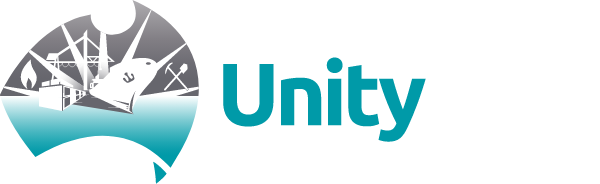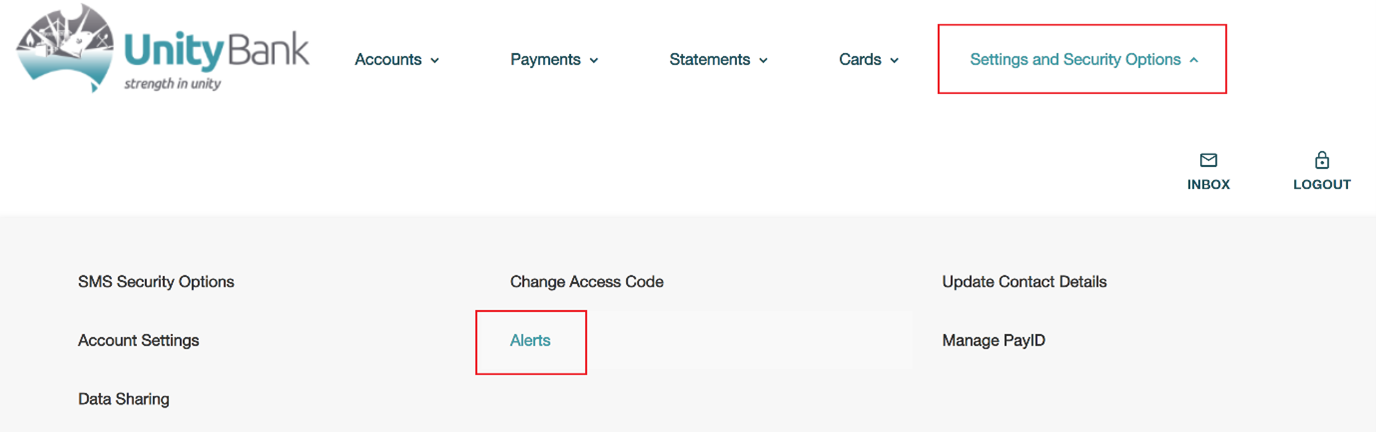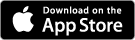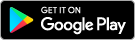Be Aware of Fraudulent Emails and SMSes
Be very cautious of emails and SMSes that have a link to a website and/or an Internet Banking site that asks for personal details, your member number, your Internet Banking access code and/or credit card details.
- Do not click on any links in emails or SMSes
- If you receive a suspicious email or SMS (especially ones purporting to come from a financial institution), do not act on the instructions contained in the message. Contact the financial institution to verify it is legitimate.
- Think twice about opening or forwarding an email with a "great offer" to a friend/relative.
- You should not reply to "spam" emails/SMSes or emails/SMSes where you do not know the sender or source. It simply confirms that your contact details are valid and you may receive further communications from them. You should simply delete the message.
- Email is one of the prime movers for malicious viruses. Regardless of how enticing the "subject" or attachment may look, be cautious. Any unexpected email, especially one with attachments (from someone you may or may not know), could contain a virus and may have been sent without that person's knowledge from an infected computer. Should you receive an email of this kind and you are doubtful of its legitimacy, delete it.
What you should look out for
You should be very cautious of any email that asks you to reply with or enter your personal details no matter how real it looks. Do not reply to emails that request your:
- personal details
- member number
- Internet Banking access code and/or
- credit card details
We will not request such information via an email.
Protect Your Member Number/Password
To access your accounts, you will need your member number (or login name and a password (or “access code”). Your password protects the security of your information. Passwords will only keep outsiders out if they are kept secret!
Here are a few helpful tips to assist you in choosing and using your access code:
- Have a unique password for your internet banking. Avoid using the same password for different online applications. Doing so puts your money at risk should anyone discover your single access code
- When choosing a password, select something that you will remember easily but which will not be obvious to others
- Do not use your debit, credit or access PIN number or, your date of birth as your password. Avoid repeated digits or simple sequences; where possible use a combination of letters and numbers. Refrain from using your birth date, telephone number, car registration, postcode or other words and numbers easily linked to you personally
- Keep your password confidential - you should not share or reveal your password to anyone, this includes family members, friends or a bank staff member.
- As an additional safeguard, it is advised that you regularly change your password
- Do not write your password down even if it is disguised.
- Be wary of unsolicited calls or emails requesting personal information, password or card numbers.
- Utilise mutli-factor authentication using one time passwords for your online logins. Unity Bank has one time passwords enabled for Internet Banking to provide an additional layer of security to keep your accounts and information protected.
Note: change your password, or notify us as soon as you suspect your existing password has become known or used by someone else. Care should always be taken using public computers, like internet cafes or libraries to prevent any other persons viewing your member number and password. This applies equally to people watching the keyboard or watching the mouse on the screen when using your own computer in a public area.
Enable Alerts on your Account/s
You can enable alerts (email or SMS) through Internet Banking which will notify you when various activities occur on your account, for example a credit/debit/withdrawal that is more than a nominated amount or notification that a payment is due on your credit card account.
This option can be found in the Settings and Security Options menu in Internet Banking, under Alerts.
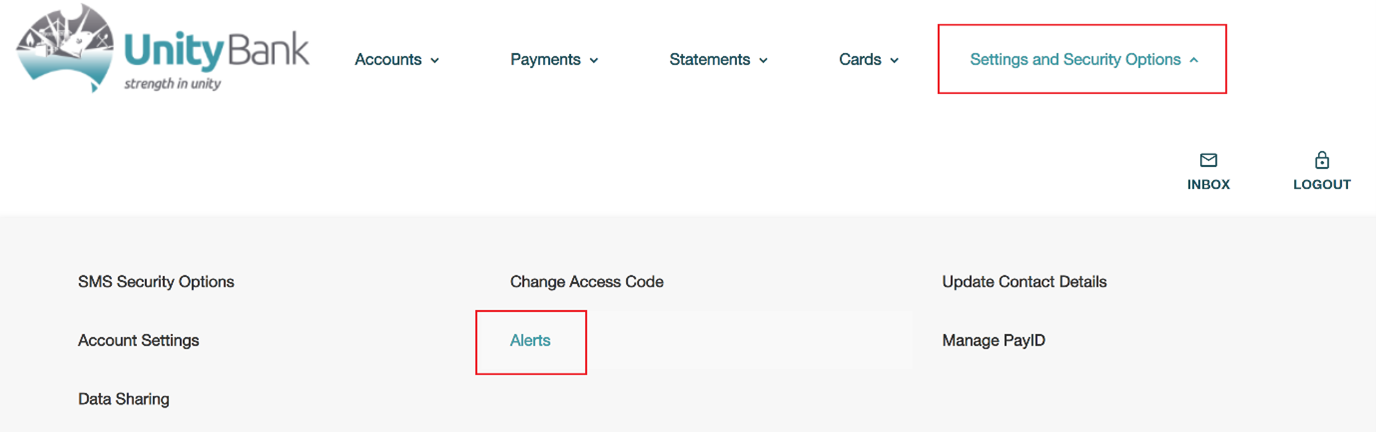
Select your account and then set up your alert.
Log in Through the Correct Site
Only log in to Internet Banking by using the Internet Banking login link on the top right of our website
Don't forget to bookmark our home page (www.unitybank.com.au) in your favourites.
Never access Internet Banking from a link in an email. If in doubt, contact us on 1300 36 2000 or email us at mail@unitybank.com.au.
Make sure the site you are accessing is secure
When logging into or using Internet Banking, look for the closed padlock symbol in your web browser, usually located near the website address (URL). You can click the padlock symbol to view the server security certificate's details. The certificate informs your browser that the web site you are connected to is in fact your bank's and not a "fake" site.
Another way to check you are correctly accessing our secure site is by looking at the address bar at the top of your browser. Check to see that the web address begins with "https://". Web addresses that begin with "https://" are secured (unsecured addresses start with "http://").
Log Out after Using Internet Banking
Always log out completely from Internet Banking and close the browser session after you have finished. This lessens the chance that someone will be able to continue to use your current connection. We recommend that you do not access Internet Banking via public access computers, eg Internet cafes, universities, libraries etc.
As an additional precaution, the Internet Banking system will automatically log you off after a period of inactivity, however it is a more secure option to log off from Internet Banking yourself once you have finished.
Install a Firewall
We recommend you install a 'firewall' to protect your computer from unauthorised access over the Internet. A firewall is a software program that filters all Internet traffic between your computer and the outside world. It works to either block or permit Internet traffic to and from your computer. You can use the firewall to protect your home or business computer and any personal information it holds from offensive websites, spam and unauthenticated logins from potential hackers.
Control Spam
Spam is all unsolicited electronic mail sent out in bulk to individuals that have not consented to receive it. "Spammers" use email addresses harvested from websites or procured by means without the owners consent.
You can protect yourself from spam in a number of ways:
Use Filters
A filter is kind of software that sorts incoming emails and rejects those it considers spam.
Spam filters can be very useful but are not perfect. Sometimes they block genuine messages (this is called a 'false positive'). On other occasions they fail to identify real spam (this is called a 'false negative'). Because of this, a good approach is to divert emails that have been identified as spam to a 'spam folder'; this way you can manually review the diverted messages to check for any that are genuine.
Protect your Email Address Online
Spammers have typically used two techniques for gathering email addresses: 'dictionary attacks' and 'harvesting'. While both of these techniques are now outlawed under the Spam Act 2003, you should still exercise caution.
A dictionary attack occurs where a spammer sends out bulk emails to large numbers of possible addresses in the hope of locating a real email recipient. Harvesting refers to the process whereby a spammer finds your email address from a publicly available source, for instance where you have registered a domain name or just posted a message on a bulletin board. If you do supply your email address, try to limit the scope of subsequent communications (eg by ticking a box to indicate that you do not want to receive any further offers or information).
Also, consider using different email addresses for different purposes. This will help to limit the amount of unwanted mail you receive to your main email address.
Protect your Email Address when Publishing it on Your Website
If you want people to be able to be able to get in touch with you through your website, you can limit the risk of spam by using a non-personal email address or setting up an online form for visitors to complete (rather than giving them your email address).
Update Virus/Spyware Protection
Viruses
A computer virus is a program that attaches itself to another program, but changes the action of that program so that the virus is able to spread. Anti-virus software is designed to protect you and your computer against known viruses, worms and Trojans. A Trojan is a malicious program disguised as something harmless, such as a game or a screen saver, which in fact contains hidden code that allows an intruder to possibly take control of your machine without your knowledge.
New viruses are constantly appearing; viruses range from harmless pranks that merely show an annoying message, to programs that can destroy or disable a computer altogether.
- It's important that everyone who uses a computer is aware of proper security practices. Protect your computer with up-to-date antivirus software. You should regularly update your computer system with the latest anti-virus software.
- Avoid opening, running, installing or using programs/files you have obtained from a person or organisation that you do not know you can trust, especially unsolicited email containing file attachments
- Scan new programs/files/attachments for viruses before opening, running, installing or using them
- Ensure you have the latest available updates and anti-virus definitions for your anti-virus software. Unless your software is kept up to date it will quickly become ineffective at preventing virus infection
- You should regularly scan your computer with current anti-virus software to ensure your system is not infected by a virus
Spyware
"Spyware" is the collective name given to software that is installed on your computer to secretly obtain information and send it back to another source. Spyware programs can be installed through a virus or as part of another software installation e.g. a freeware program.
Spyware can be removed from your computer by:
- Running a spyware remover program
- Virus scanning
- Deleting cookies from your browser and
- Installing a personal firewall to stop unauthorised attacks to your computer from spyware sources.
Keep Your Computer Software Up to Date
Virus writers and hackers look for vulnerable areas of software programs to gain unauthorised access to PCs. Publishers of software programs provide updates from time to time to solve vulnerabilities that are discovered in their programs. The publisher will normally release a security upgrade as a patch to your existing program.
You should check your computer security on a regular basis and download the latest security updates. To check for updates and patches you should visit the publisher's website, typically in their Download section. Also make sure you are using the latest version of your Internet browser to ensure you are protected.
Disable Password AutoComplete Settings on your Internet Browser
AutoComplete functions remember your personal information and passwords.
We recommend you consider disabling the auto password completion function in your Internet browser in your browser settings. You can usually clear any stored passwords in this section also.
In addition, do not download any computer software that remembers and pre-populates any of your access details required to logon to Internet Banking.
Keep Track of Your Records
If you print or save copies of your account records/transactions, make sure these are kept in a secure location.
If you suspect that an unauthorised transaction has occurred, please contact us immediately on 1300 36 2000 or email us at mail@unitybank.com.au