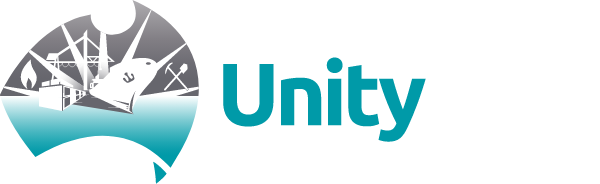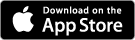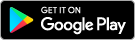To access our Mobile App following the successful merger with G&C Mutual Bank, please refer to our helpful guide. Read more. Please be advised we are experiencing some delays in answering incoming calls due to high volumes. We thank you for your patience and apologise for the inconvenience.
-
What are you looking for?
Common Searches