-
What are you looking for?
Common Searches

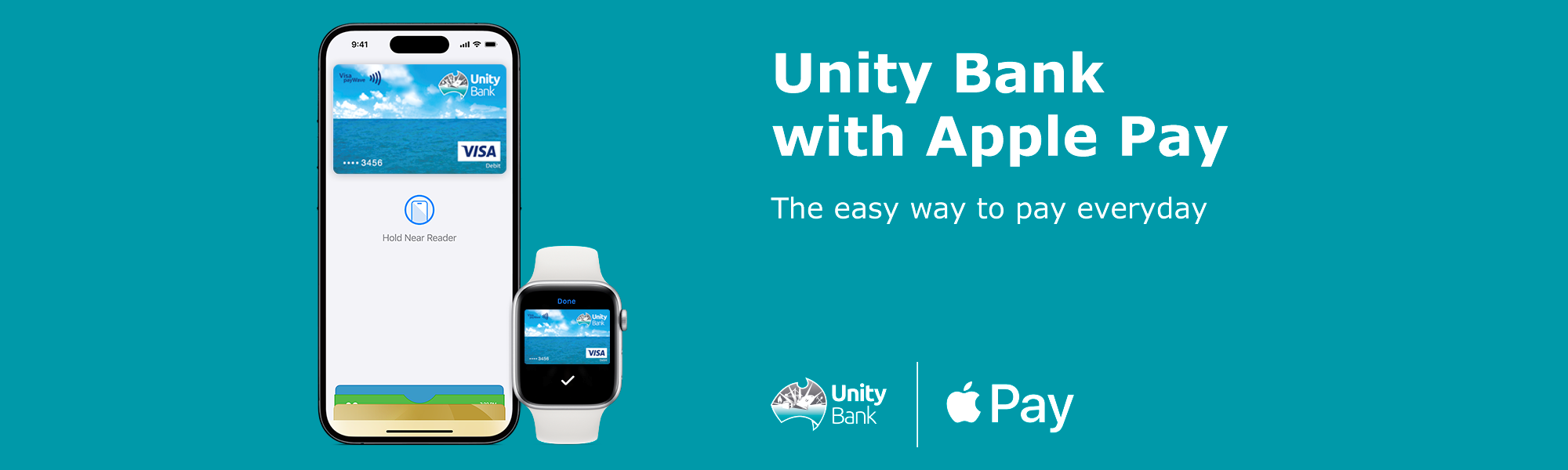
Using Apple Pay is simple and works with the devices you use every day. Apple Pay uses device-specific numbers and unique transaction codes which means your personal and card details remain secure. Paying in stores, apps and on the web has never been easier, safer, or more private.*
Adding your card to Apple Pay is easy. Here’s how to get started:
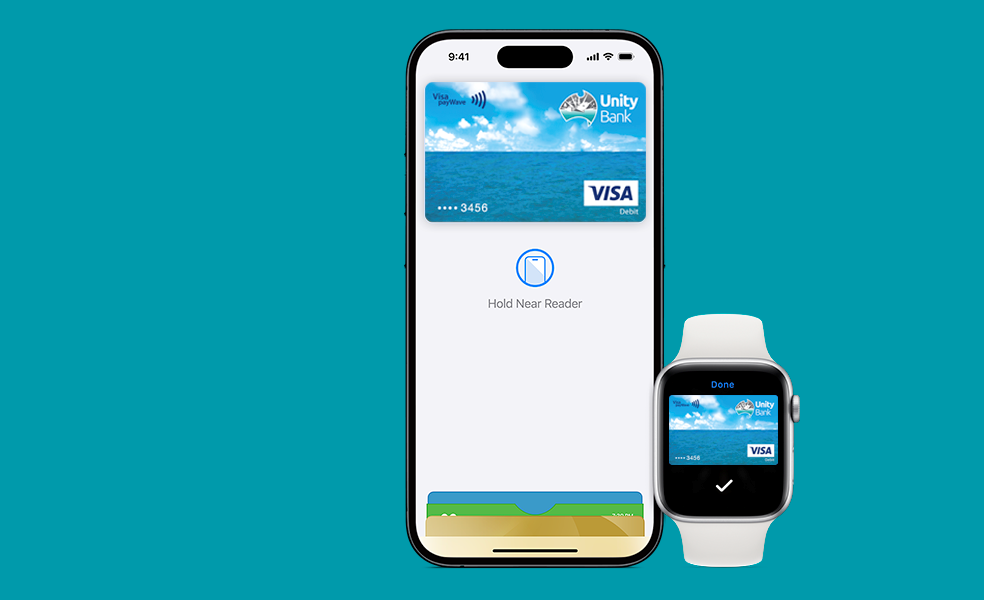
![]()
When you add your Unity Bank Visa Debit Card to Apple Pay, you can determine whether your dual network debit card supports both networks by;
After following the above steps, if you see eftpos and an international debit network (Mastercard or Visa), then the card is a dual network debit card.
Apple Pay is the safer, faster way to pay in stores with your iPhone and Apple Watch. Quickly check out using the devices you carry every day.
Use Apple Pay to make purchases in all kinds of apps on your iPhone and iPad. Paying is as simple as selecting Apple Pay at checkout and completing the payment using Face ID or Touch ID. Apple Pay is also the easier, safer way to pay online in Safari on your iPhone, iPad, and Mac, as you no longer have to create an account or fill out lengthy forms. Simply pay and go. You can also pay on your MacBook using Touch ID.*
You should contact us straight away on 1300 366 565 (office hours) or 1800 648 027 (after hours) so the lost or stolen card can be cancelled and no further purchases made. When the replacement card is issued we will automatically update Apple Pay with the new details for you and send you a text message to let you know you can start using Apple Pay again. You can then continue to make purchases using Apple Pay before your new card arrives. You may be limited to transactions under $100 until your new PIN arrives. It can take up to 24 hours for Apple Pay to be updated with the new details.
For more related frequently asked questions, visit our FAQs page.
* Apple Pay works with iPhone 6 and later in stores, apps and websites in Safari; with Apple Watch in stores and apps; with iPad Pro, iPad Air 2 and iPad mini 3 and later in apps and websites; and with Mac in Safari with an Apple Pay enabled iPhone 6 or later or Apple Watch. For a list of compatible Apple Pay devices, see https://support.apple.com/en-us/HT208531
Apple, the Apple logo, Apple Pay, Apple Watch, Face ID, iPad, iPhone, iTunes, Mac, Safari, and Touch ID are trademarks of Apple Inc., registered in the U.S. and other countries. iPad Pro is a trademark of Apple Inc.